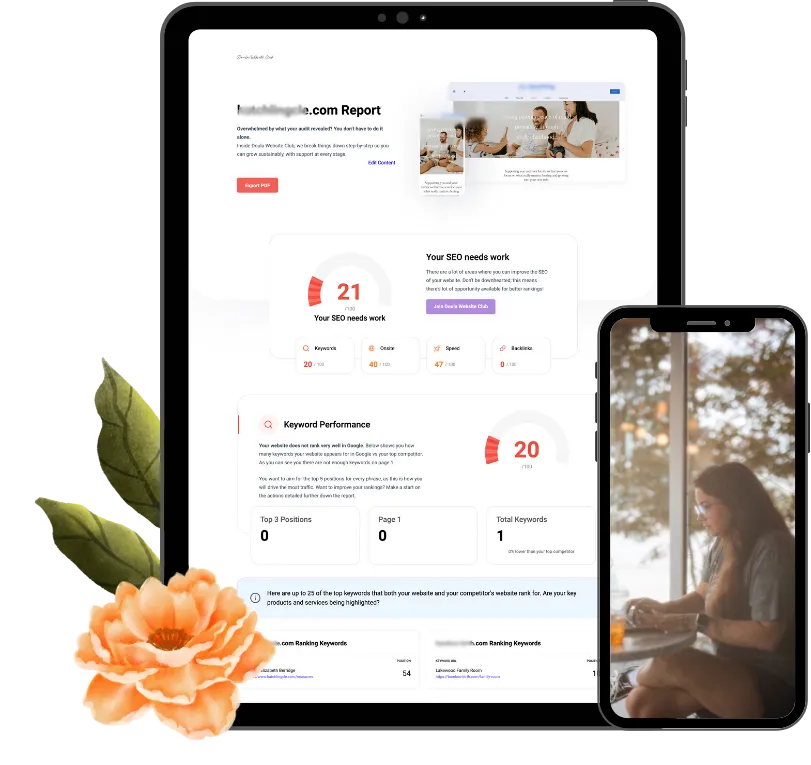How to Find and Fix Broken Links on Your Doula Website
Alright, let’s talk about broken links. Those little sneaky things on your website that you don’t even realize are broken until a potential client clicks on one, and bam—error page. It’s like inviting someone over for dinner and then locking the door. Not exactly the warm, welcoming vibe you’re going for, right?
So here’s the plan: let’s make sure every link on your site works like a dream, creating a seamless, welcoming experience for every person who clicks around. Fixing broken links isn’t nearly as bad as it sounds, and I promise it’ll make your website feel so much more polished and trustworthy.
Why Fixing Broken Links Matters
Imagine this: a potential client’s checking out your site, trying to learn more about your services, maybe reading up on your approach to postpartum support—and then they click a link and land on a dead page. Cue the tumbleweeds.
Not only is that frustrating for them, but it also makes search engines a little wary of your site. Google likes to send people to pages that work, so when links are broken, it’s a red flag for both clients and search engines.
Here’s What Fixing Broken Links Does:
Better User Experience – Clients can move smoothly through your content, finding what they need without running into frustrating roadblocks.
SEO Boost – Search engines are happier, which makes it more likely that your site shows up in search results.
More Client Engagement – When visitors don’t get bounced around by errors, they’re more likely to stick around and, you know, actually get in touch.
So now that we know why broken links are the worst, let’s talk about finding and fixing them.
Step 1: Use Google Search Console to Sniff Out the Broken Links
First up, Google Search Console. It’s free, it’s easy, and it’s like having a virtual assistant who goes, “Hey, I found a couple of links on your site that aren’t working. Wanna fix those?” Absolutely, yes, you do.
How to Use Google Search Console:
If you haven’t yet, set up Google Search Console for your website (super simple to do).
In the left menu, look for Coverage. This is where Google will list any errors it’s finding on your site.
If you see “404 errors,” that means a link is broken somewhere, so jot down the URL that’s having issues.
This gives you a great starting point, and you can come back to it anytime you want to check up on things. Bonus points if you make this a monthly habit!
Step 2: Run a Broken Link Check with Free Online Tools
There are also online tools that are like little internet detectives, hunting down broken links on your site. They go through your whole site and tell you exactly where things aren’t working. Some of my favorites? Broken Link Checker and Screaming Frog SEO Spider (that name, though!).
How to Use These Tools:
Broken Link Checker: Go to Broken Link Checker, pop in your URL, and let it crawl through your site to find any broken links.
Screaming Frog SEO Spider: Download this free desktop tool here if you’re feeling fancy. It can crawl up to 500 pages and highlight any issues for you.
Both tools give you a clear list of broken links, and you can easily see if they’re internal (links to your own site) or external (links to other sites). It’s like having a personal inspector checking for website hiccups.
Step 3: Fix the Broken Internal Links
Alright, time to dive in. Internal links are the ones that point to other pages on your site, and they’re critical for helping clients move through your content smoothly. You don’t want these breaking down.
How to Fix Internal Links:
Update the URL – If the link is broken because you changed the page URL, just update the link to point to the new URL.
Redirect the Old Link – If you deleted a page or moved it, set up a 301 redirect to send people to a similar or relevant page.
Remove the Link – If you no longer need that link, just delete it—better to have no link than a dead one.
Fixing these is like giving your site a little tune-up, and I swear it makes everything feel so much better for clients (and Google).
Step 4: Fix or Remove the Broken External Links
Now, let’s talk about the links that point to other people’s websites. These can be tricky because you don’t control those pages, but you still want to make sure they’re working. Here’s what you can do.
How to Handle Broken External Links:
Replace with a New Source – Find a similar, reputable link that provides the same type of info as the original.
Remove the Link – If it’s not essential, you might just want to cut the link entirely to keep things clean.
Leave a Note – If the link is only temporarily down, consider leaving a quick note next to it to let visitors know.
Fixing these may feel a bit tedious, but it’s worth it. You’re keeping things current, and clients won’t hit a dead end on your site.
Step 5: Double-Check Everything
After you’ve made all your updates, click through the links you’ve fixed to make sure they’re working. Seriously, this step is underrated. Testing your links makes sure that everything’s actually fixed and helps you catch any last-minute glitches before your clients do.
Ready to Fix Those Broken Links? Get a Free SEO Audit
If you’re overwhelmed by the idea of tracking all these links or just want to get a pro’s perspective, consider grabbing a Free SEO Audit. This audit will give you a clear, customized report of any broken links, plus other SEO areas you could improve to bring in more clients.
Why wait? Claim your Free Doula Website SEO Audit today and keep your website running as smooth as a well-oiled (doula-supporting) machine.
Broken links don’t just stop clients—they stop momentum. A quick fix keeps your website working for you.